 


[](https://github.com/ChenglongMa/waker-mac/releases/latest)
[](https://github.com/ChenglongMa/waker-mac/blob/main/LICENSE)
[](https://github.com/ChenglongMa/waker-mac/releases/latest)



[](https://github.com/ChenglongMa/waker-mac/releases/latest)
[](https://github.com/ChenglongMa/waker-mac/blob/main/LICENSE)
[](https://github.com/ChenglongMa/waker-mac/releases/latest)
“You deserve a cup of coffee!” - Waker
Waker is a straightforward macOS menu bar app designed to keep your Mac awake and prevent “You know what” apps from becoming inactive.
Appearance
Menu Bar Status
Menu Body Appearance
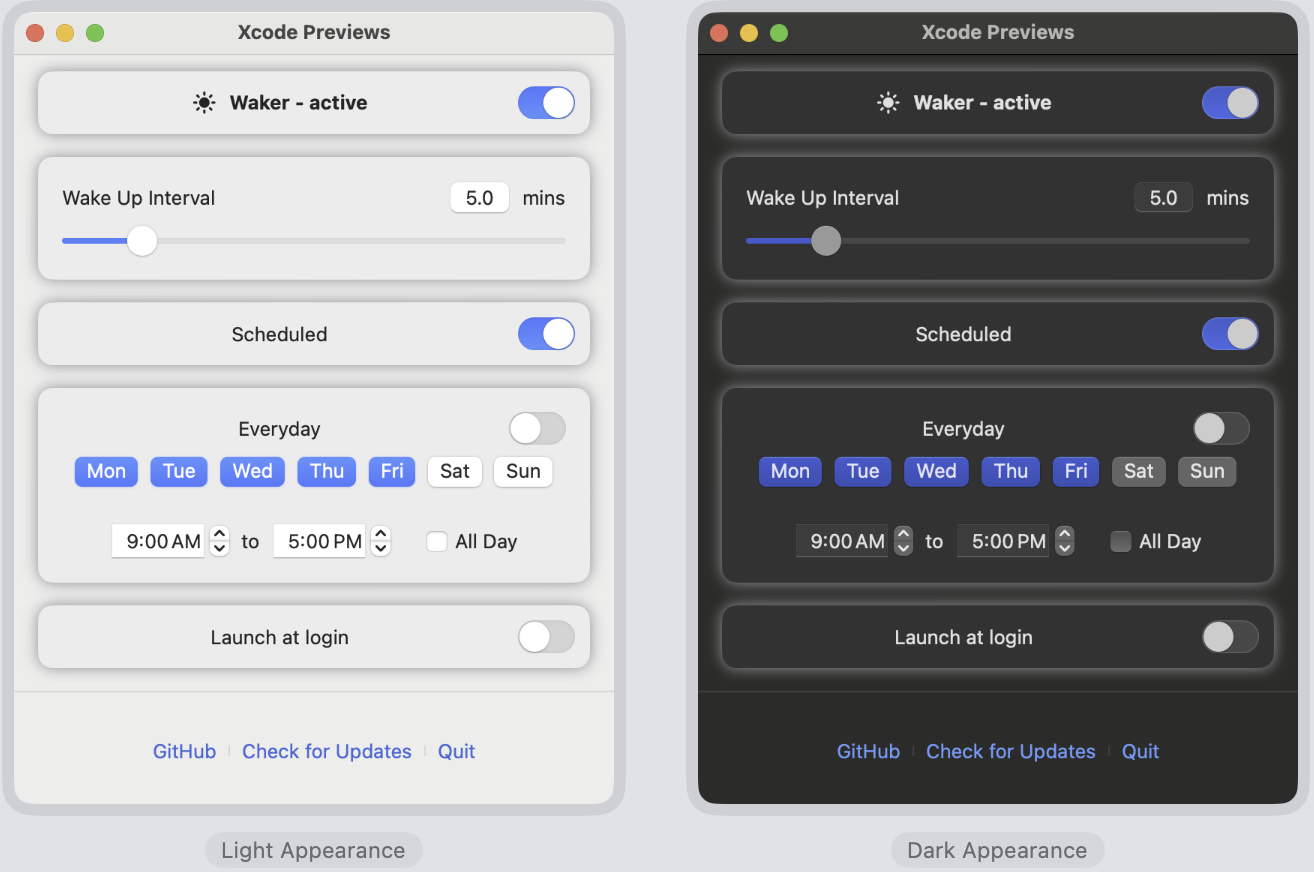
Features
- Keep Mac Awake: Prevent your Mac and related apps from becoming inactive.
- Set Wake Up Interval: Define the interval to wake up your Mac.
- Schedule Running Time: Set specific times for Waker to run.
- Auto-Start: Configure Waker to start automatically upon login.
- Dark Mode Support: Seamlessly switch between light and dark modes.
- Auto-Update: Automatically check for updates and notify you of new versions.
Installation
[!WARNING]
- As I don’t have a paid Apple Developer account, this app is signed with a development certificate and not notarized by Apple, see more at Safely open apps on your Mac.
- You may encounter additional installation steps due to macOS security policies.
- Once installed, you can update the app automatically without encountering this warning again, unless you reinstall it.
- If you have any concerns about the security of this app, you can:
- Check the source code and build the app by yourself.
- Use the Python version I developed: Waker. Their core functionality is the same, just the user interface is slightly different.
If you want to continue, click here...
Download
Download the latest version of Waker’s .dmg installer from
the release page.
Installation Steps
- Right-click the
.dmgfile and selectOpento begin the installation process.- 🟢 When right-clicking the
.dmgfile, you will see the following warning, please clickOpen.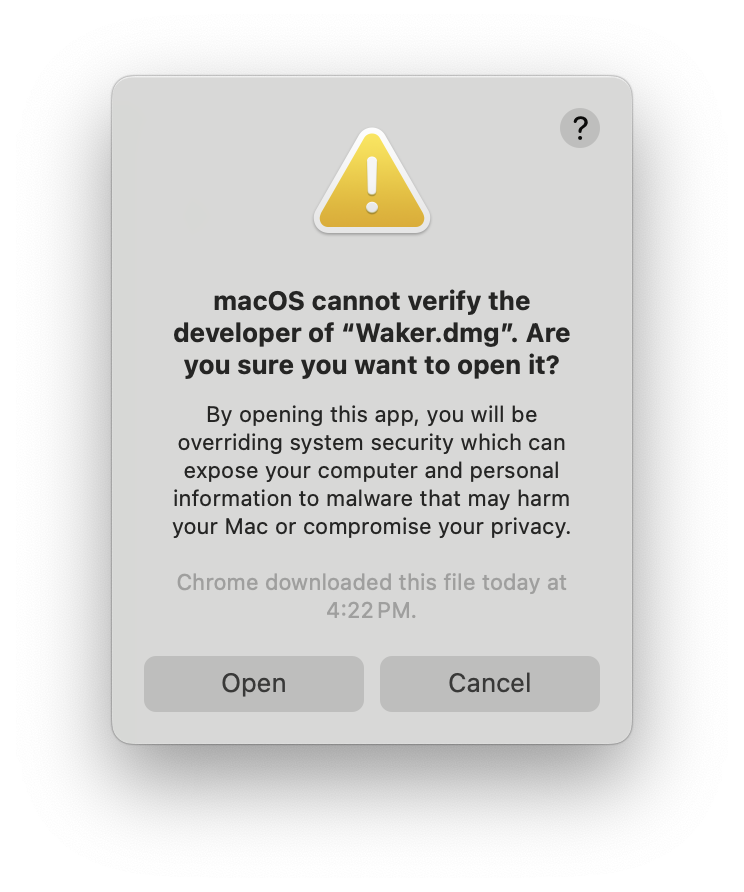
- 🔴 If you double-click the
.dmgfile, you may encounter the following warning: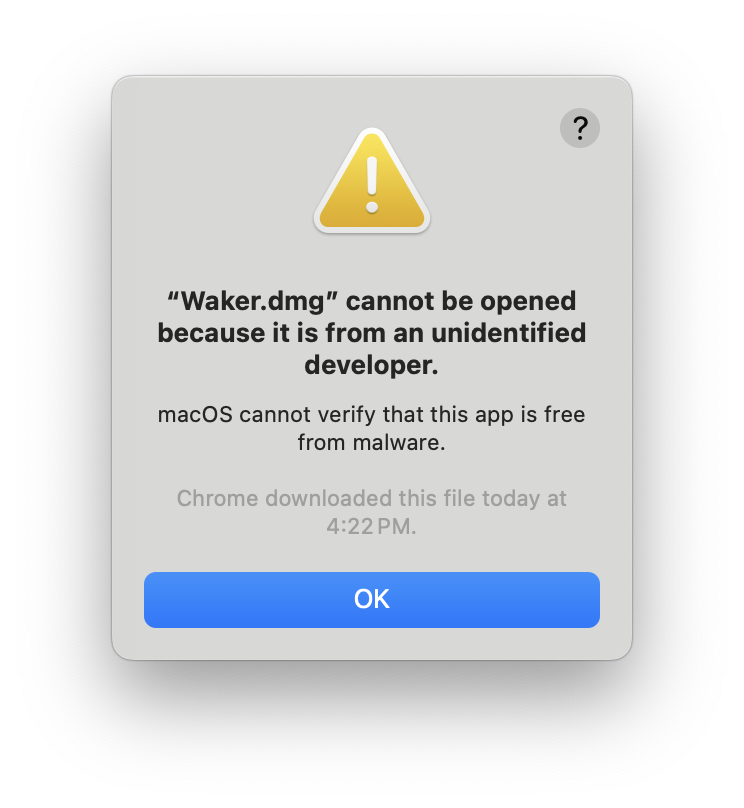
- 🟢 When right-clicking the
- Drag the
Waker.appto yourApplicationsfolder.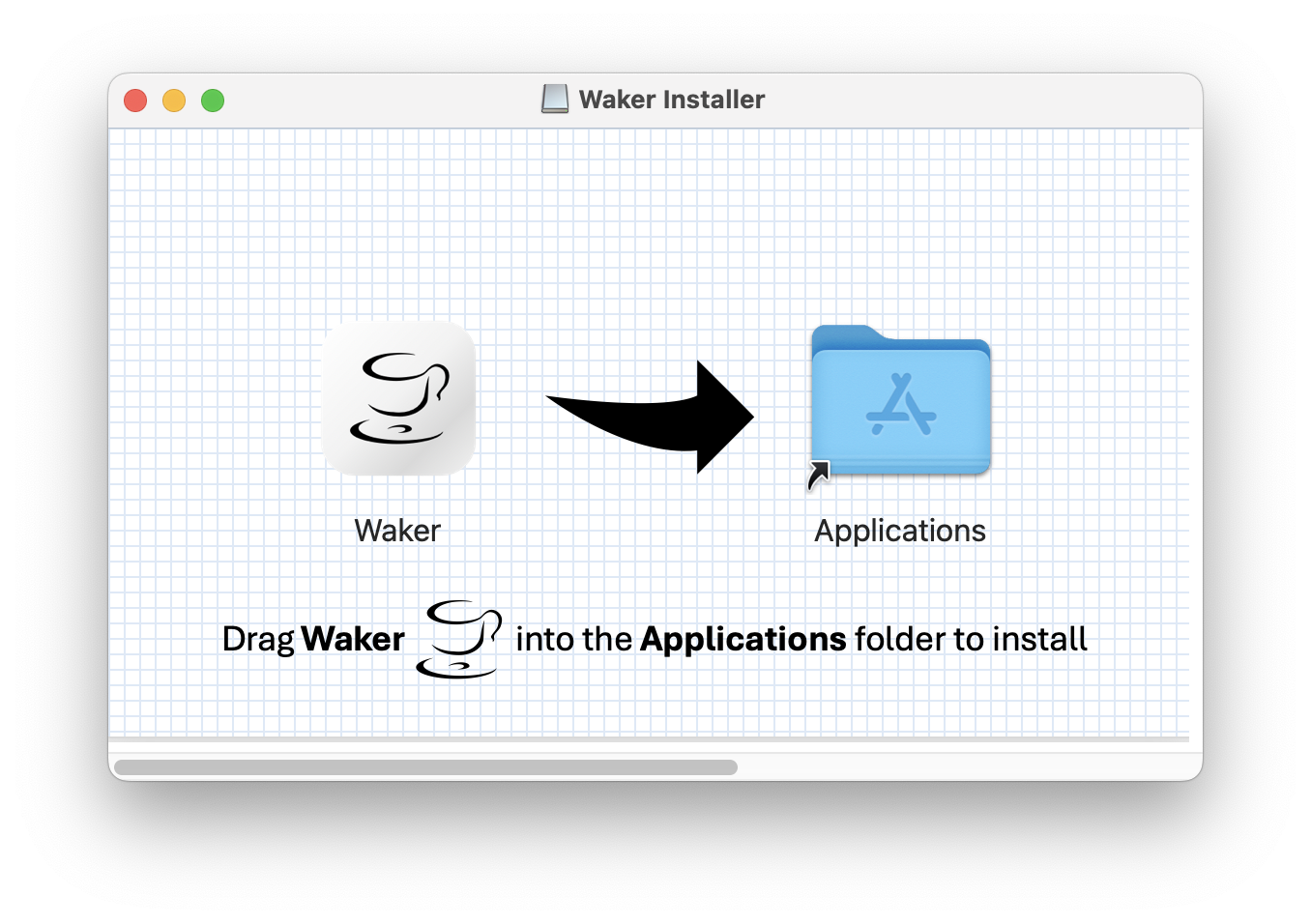
- Locate
Waker.appin yourLaunchpadorApplicationsfolder. If you encounter a warning when opening the app fromLaunchpad, clickShow in Finderand proceed.- 🟢 Please right-click the app from the
Applicationsfolder and selectOpen, you will see the following warning, Please clickOpen.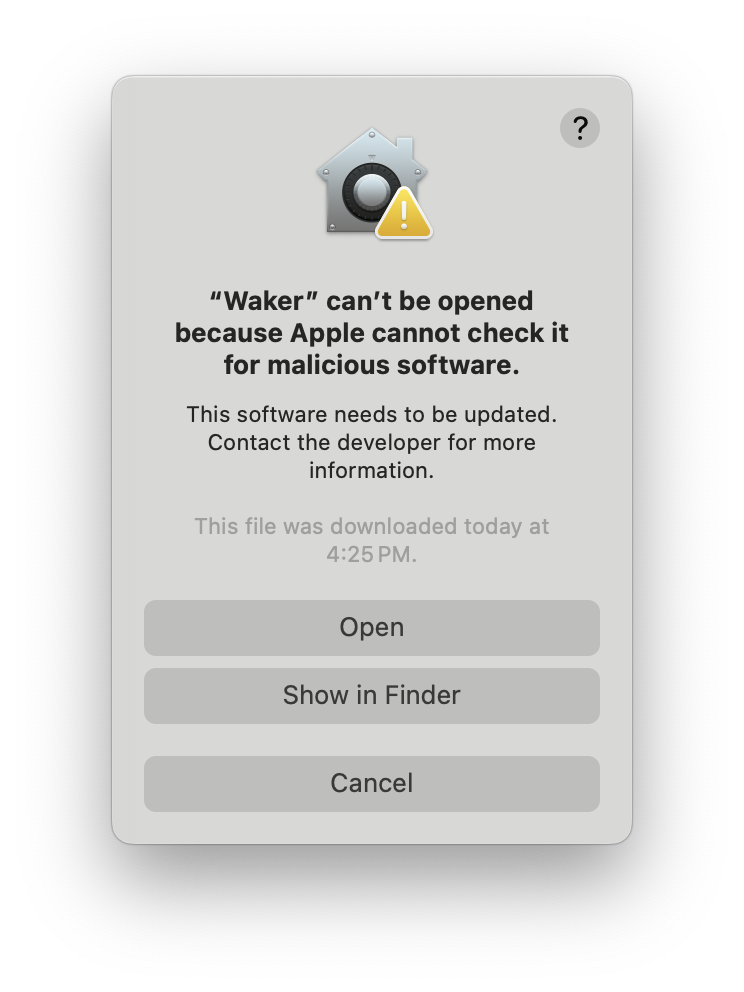
- 🔴 If you open the app
from
Launchpad , you will see the
following warning, please click
, you will see the
following warning, please click Show in Finder.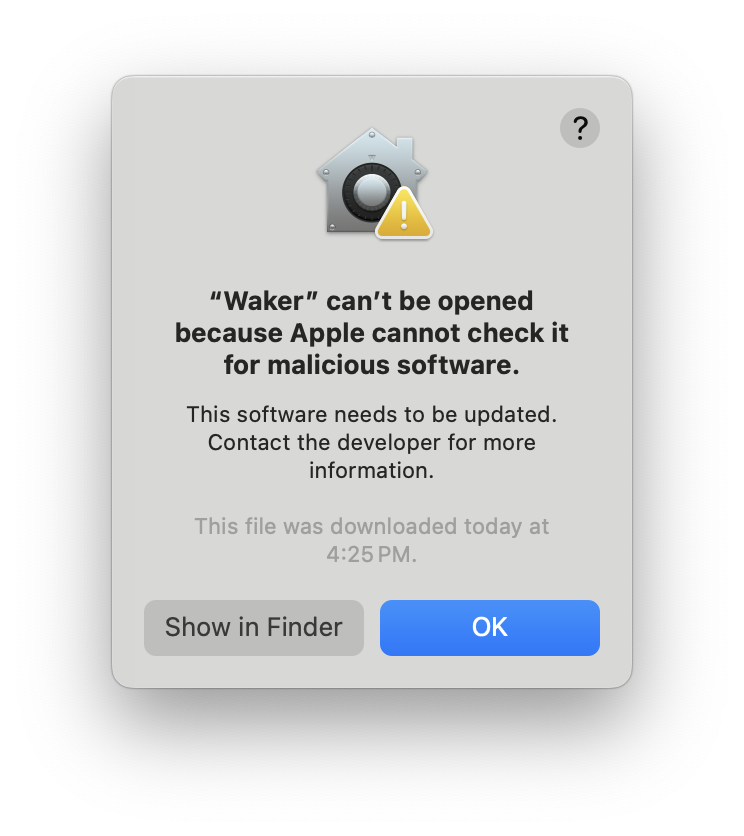
- 🟢 Please right-click the app from the
- You can now find the app in the menu bar, as depicted in the Appearance Section.
- From now on, you can open the app
from
Launchpad as usual.
as usual.
Usage
Using Waker is intuitive, with its functionality directly accessible from its interface.
Permissions
Upon initial launch, you may need to grant certain permissions to Waker:
- Accessibility Permission: Grant the app this permission to enable its full functionality.
- You can follow the prompt when you first launch the app.
- Or, you can do this manually through System Settings > Privacy & Security > Accessibility. Refer
to this instruction.
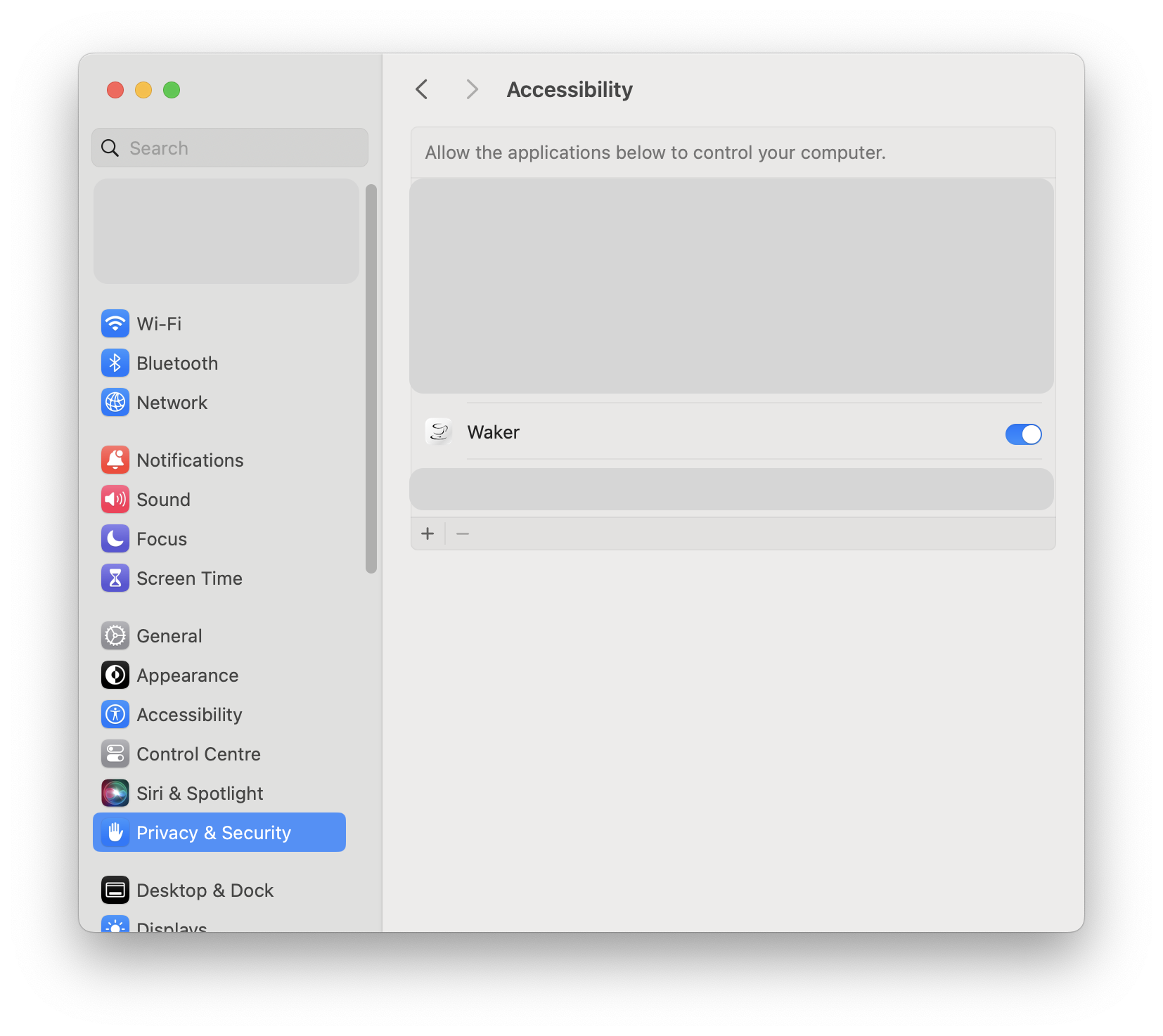
-
Launch at Login: Enable this feature to have Waker start automatically upon login.
- You can toggle this setting in the app’s menu bar settings
- Or manually through System Settings > Users & Groups > Login Items.
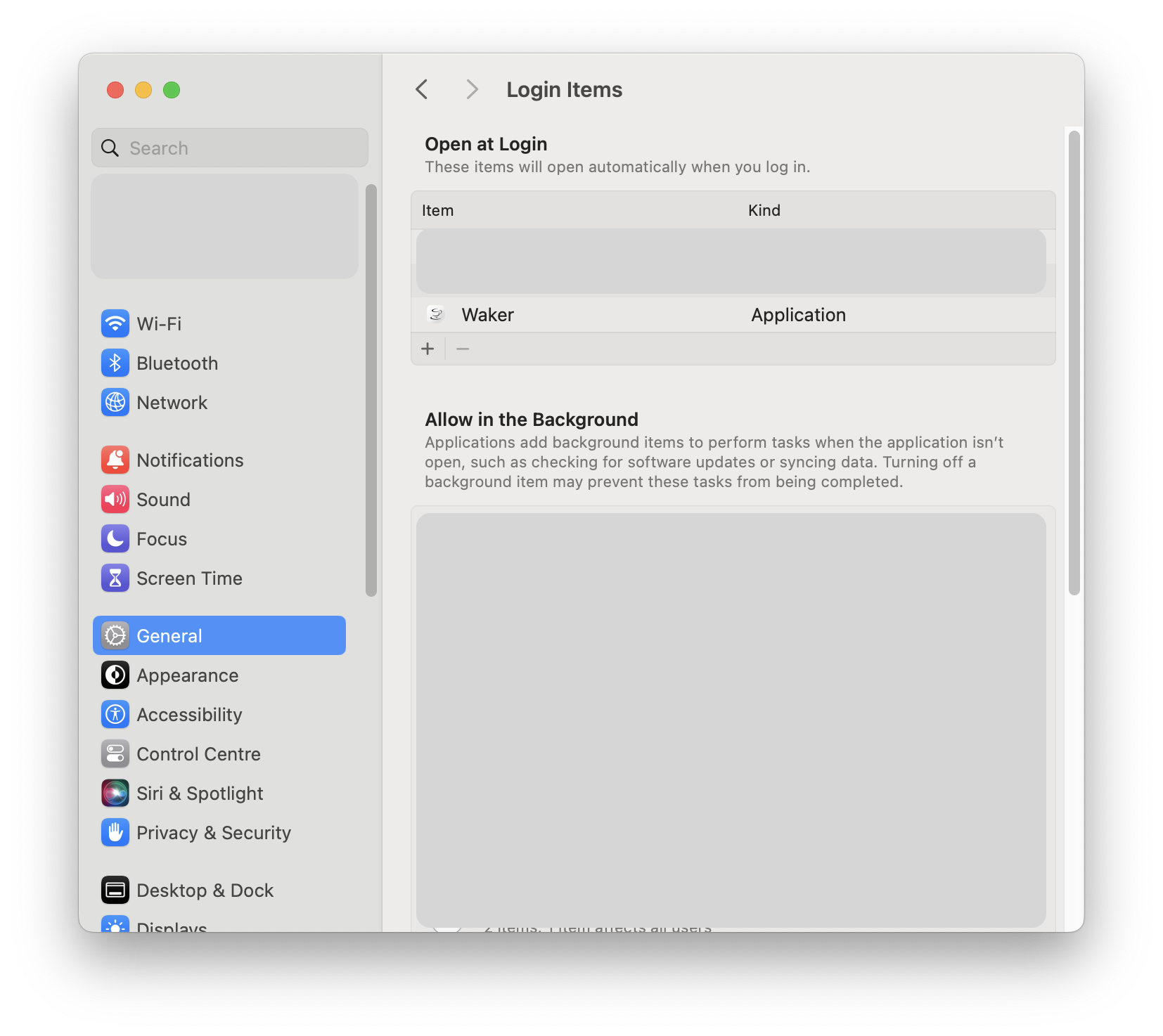
- Auto-Update: Grant the app notification permissions to receive automatic update notifications.
Functionality
Manual Running
Toggle the Main Switch in the app’s menu bar to manually run or stop Waker.
Set Wake Up Interval
Define the wake-up interval in the app’s menu bar settings to prevent certain apps from becoming inactive.
Schedule Running Time
Set specific times for Waker to run, allowing for customized usage based on your preferences and workflow.
For example, you can set the app to run at 9:00 AM and close at 5:00 PM from Monday to Friday.
Auto-Update
Enable automatic update checks to stay informed about the latest versions of Waker.
You can also check for updates manually in the app menu bar settings.
Contributing
👋 Welcome to Waker! We’re excited to have your contributions. Here’s how you can get involved:
-
💡 Discuss New Ideas: Have a creative idea or suggestion? Start a discussion in the Discussions tab to share your thoughts and gather feedback from the community.
-
❓ Ask Questions: Got questions or need clarification on something in the repository? Feel free to open an Issue labeled as a “question” or participate in Discussions.
-
🐛 Issue a Bug: If you’ve identified a bug or an issue with the code, please open a new Issue with a clear description of the problem, steps to reproduce it, and your environment details.
-
✨ Introduce New Features: Want to add a new feature or enhancement to the project? Fork the repository, create a new branch, and submit a Pull Request with your changes. Make sure to follow our contribution guidelines.
-
💖 Funding: If you’d like to financially support the project, you can do so by sponsoring the repository on GitHub. Your contributions help us maintain and improve the project.
Thank you for considering contributing to Waker. We value your input and look forward to collaborating with you!